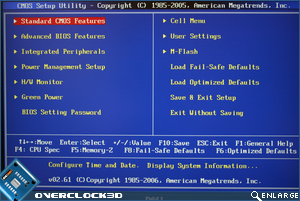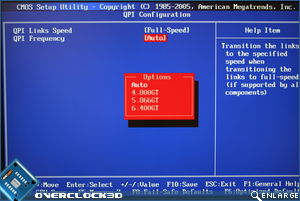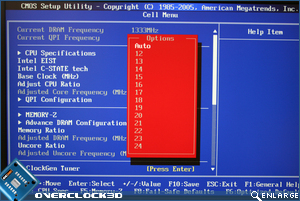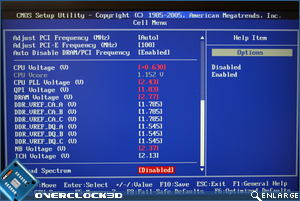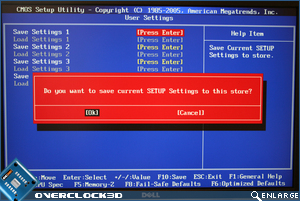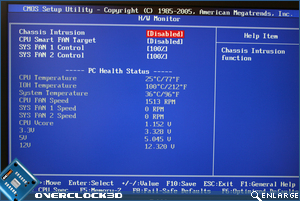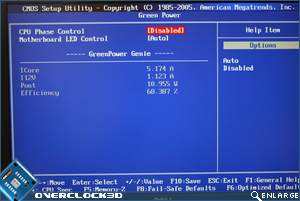MSI X58 Pro Motherboard
BIOS Features
The American Megatrends BIOS is presented in typical MSI fashion with the most intriguing section being the CELL Menu. This is the section we will be concentrating on today.
The first section in the CELLÂ menu deals with the specifications of the CPU, along with the CPU features such as Intel EIST, C-State technology and Turbo Boost technology. The Base Clock adjuster is also in this section allowing you to fine tune the frequency of your CPU.
Moving down the list we come to the memory configuration where at first glance things seem to be very basic until we open the advanced settings which allows full control over the DRAM. Every setting is there but unfortunately, one cannot tune each channel individually. While this will not be an issue for most, someone who buys two separate kits with different SPD ratings might encounter problems. QPI frequency is controlled via menu and can be positioned at either Full or Slow speed.
The Memory dividers are not in frequency as I prefer but via multipliers (numbered 3 – 8). While this method works fine IÂ would prefer the motherboard to do the calculations for me rather than set the frequency by trial and error. Again a scroll method via arrow keys or menu can be used to access the desired setting. Much the same is to be said for the Uncore ratio, again using numbers rather than the desired frequency.
The ClockGen tuner, now a staple section in the Cell menu allows the fine tuning of the CPU voltage and timings by amplitude controls and clock skews. This section is only really necessary to eek that last few MHz out of a processor and is perhaps best avoided by the novices. It is however a nice addition and as with all BIOS releases, the more options the better!
Both PCI and PCIe frequencies can be set which may aid stability in CPU overclocking and will also help GPU overclocking. Perhaps the biggest factor in overclocking however is the voltage section and here is somewhere the MSI does not fail to deliver. While the list is concise, there are plenty of options available with each option allowing a massive change in voltage, certainly enough to kill your hardware should you set the wrong value which is the mark of a very flexible, if somewhat dangerous BIOS in the wrong hands. I am however a little disappointed in the way the CPU voltage is adjusted. I would prefer to adjust the actual voltage and have that displayed rather than calculate how much voltage change IÂ am making. Never the less, the values are such that voltages are high enough to keep even those dabbling with LN2 happy.
Once you have all your settings tweaked, MSI allow you to save those setting and reload them at a different time thanks to the User settings menu. The BIOS update utility is once again very fiddly to use and certainly needs a re-think as flashing the BIOS is precarious and heart stopping enough without having to jump through hoops to do it.
Finally we arrive at the hardware monitoring section which offers basic fan controls and temperature monitoring for the most part. A separate little section adds the ‘Green power’ utility allowing you to control the motherboards CPU phase power delivery. You can also enable/disable the motherboards onboard LED’s from here.
The BIOS is generally concise but it delivers everything you need to configure your PC as well as overclock it should you feel the need arises. Of Course, being Overclock3D it would be rude of us not to put this to the test which is exactly what IÂ intend to do next…